How to fill out the PD27 for Temporary Wage Subsidy
- Taylor Vanderburgh

- Nov 30, 2020
- 6 min read
Updated: Oct 26, 2022

If you are one of the thousands claiming the Temporary Wage Subsidy in 2020, you have a new reporting requirement to the Canada Revenue Agency.
The Temporary Wage Subsidy (or TWS) was introduced in 2020 to provide financial relief for small businesses with employees. It ran from March 18 to June 19, 2020, however you are still eligible to claim this by reducing your federal and provincial payroll tax remittances.
If you haven't already claimed it, this next section will clarify how much you could receive and if you are eligible.
What is the Temporary Wage Subsidy (TWS)?
The Temporary Wage Subsidy was brought into effect earlier this year in an effort to reduce an employer's payroll liabilities. An eligible employer can claim up to 10% of its gross wages paid between March 18 to June 19, 2020.
However, unlike the Canada Emergency Wage Subsidy (CEWS), the amount is not paid to you by direct deposit or cheque. Instead, the amount is claimed by deducting from the payroll liabilities - specifically, the provincial or federal tax. Generally, this is done in monthly or semi-monthly installments to the CRA with other payroll deductions (EI, CPP). You may know this as Source Deductions, Payroll Remittances, or the PD7A form.
Am I eligible for the Temporary Wage Subsidy (TWS)?
Your business is eligible for the Temporary Wage Subsidy if you meet these three requirements:
You have a payroll account number with the CRA (usually your HST number followed by RP0001) and have had it since before March 18, 2020
You paid salary, wages, bonuses, commissions, and other taxable or tax-exempt income to employees in Canada between March 18 and June 19, 2020
You are an individual or sole proprietor, partnership, non-profit, registered charity, or Canadian private corporation
Can I still claim the Temporary Wage Subsidy (TWS)?
Yes! If your business is eligible and has not yet claimed the TWS, you may still do so by deducting your eligible amounts off of future payroll remittances to the CRA. The PD27 will help you calculate the amounts you are entitled to.
Do I have to fill out and submit a PD27?
Ever since the program ended June 19, 2020, businesses who have claimed or intend to claim the TWS are now required to submit a PD27.
If you also claimed the CEWS, you also need to fill out a PD27. This will help you find out the amount of TWS you can claim, usually at a reduced percentage.
How do I fill out the PD27?
Most likely, you're trying to get all your ducks in a row before the end of the year. And now the PD27 form is yet another form that needs to be filled out. And it's a required one. If you don't file, you might be on the CRA's radar.
To be honest, we've found it to be set up terribly for you. QuickBooks, PaymentEvolution, and Wave are among the Canadian software companies who have attempted to make an easy reporting feature for the TWS, but none have quite worked out an easy fix.
There was a lot of confusion around the TWS. Employer maximums were capped at the lesser of $25,000 OR $1,375 per employee. The $1,375 per employee was not actually banked per individual employee, however, but calculated by taking the total number of employees paid during that three month period and multiplying by $1,375. This may have left many businesses claiming less than they were actually eligible for.
For example, an employer who had 10 different employees that were paid within the period was eligible for $13,750, even though by June they may have only had 5 employees. The employer may think that June's claim would be what remains out of $1,375 per those 5 employees, when in fact they are still eligible for a total of $13,750.
Even if you made this mistake - you're still able to claim the correct amount on future remittances to the CRA.
More confusion arises when we get to filling out the PD27. Many businesses use a weekly or biweekly pay period, and this is how the PD27 requests you to fill it out. But payroll source deductions are usually paid in a monthly manner, so you must create a report that breaks down the tax, EI, and CPP per pay period, and not per month, as most accounting software provides.
We've broken down the PD27 into a series of steps to simplify it. We highly recommend working in a spreadsheet application like Microsoft Excel or Google Sheets to arrange your numbers. You can download a basic template of our PD27 spreadsheet here. Simply click on the PD27 Template file and then click "Pop Out" in the top right to download.
1) Determine the total number of employees
Run a Payroll Summary Report for the period of March 18 to June 19, 2020.
Ensure it is broken down by employee. Determine the total number of employees paid in the period. Use this information to fill in the Total number of eligible employees employed from March 18 to June 19, 2020, in Part D.
You can multiply this number by $1,375 to determine your maximum claim. This is important - you cannot exceed this number. Important: you're only eligible for the lesser of these two:
$1,375 per employee
or $25,000 per employer
In QuickBooks Online, this is the Payroll Summary by Employee report and can be found under Reports > Payroll. Select a Custom date range and select All Employees.
Important: You must ensure that All Employees are selected. By default, QuickBooks always selects Active Employees. If you make any changes to the report, reselect All Employees, as QuickBooks always defaults back to Active Employees.

You'll notice there is a Wage subsidy (10%) checkbox on the right hand side of the top panel (as pictured above). This is a QuickBooks report to calculate your total TWS claim. You can use this to compare your numbers but it is good practice to do your own calculations as well.
2) Determine the pay period dates
Begin by entering the starting day of the first pay period. Is your payroll done weekly, biweekly, semi-monthly, monthly? You will need to fill in the start and end dates of each pay period accordingly.
You can do this in QuickBooks Online by running the Payroll Details report for the period of March 18 to June 19, 2020 and selecting All Employees. Scroll to the bottom to find the first pay period, and enter this date into Part D of the PD27. As you work your way to the top of the report, make note of any gaps in pay periods.
Note: There may be gaps between the dates of your pay periods. Some businesses may have experienced closures or layoffs during the period and so may not have any earnings to report in certain weeks.
3) Determine your gross pay and payroll deductions for each period
This is where it might get tricky, depending on the capability of your accounting software and whether or not you can get pay period-specific data.
You will need to either:
- run a report outlining your Federal/Provincial Tax, EI, and CPP deductions for each pay period,
or to save time
- run a report that will break down the deductions by pay period.
In QuickBooks Online, you'll have to run the Payroll Summary by Employee report again, and change your dates to Custom and run the report for each pay period. Again, make sure you select All Employees, as by default, QuickBooks runs the report with only Active Employees. Use the dollar value in the Total Amount column.
If you've got weekly or biweekly payroll, this could take a while. So to save time, run the report with the same parameters as outlined in step 1, but select Display Columns by and then choose your pay period structure (Weekly, or Bi-Weekly). This should break out each pay period's gross pay, federal tax, CPP and EI. Make sure it matches with the pay periods you wrote down in Step 2.
Important: Add up both the Employee (EE) and Employer (ER) portion of EI and CPP.

4) Determine your Wage Subsidy claimed
This can be up to 10% of the gross remuneration in each pay period. Enter the dollar value and divide that by gross pay to calculate the percentage for the last column of the PD27.
Important: Be sure to keep a running total of each pay period. Your maximum claim can not exceed $1,375 per employee or $25,000. If you reach your maximum, you will have to adjust the dollar value and percentage accordingly.
5) Compare this number to your actual amount claimed
If you claim the Temporary Wage Subsidy on your payroll remittances to the CRA, it should be reflected in your books as an Income account. Check out this article from QuickBooks for more information on how to record this subsidy in your journal transactions.
If you have a discrepancy between these two numbers, be sure that you are claiming the full amount you are eligible for. You can deduct this on future remittances, per the CRA.
6) Submit to the CRA
Once completed, submit to the Canada Revenue Agency online via My Business Account or by mail or fax.
Still stuck on the PD27? Give us a shout - we would love to help answer any of your questions.
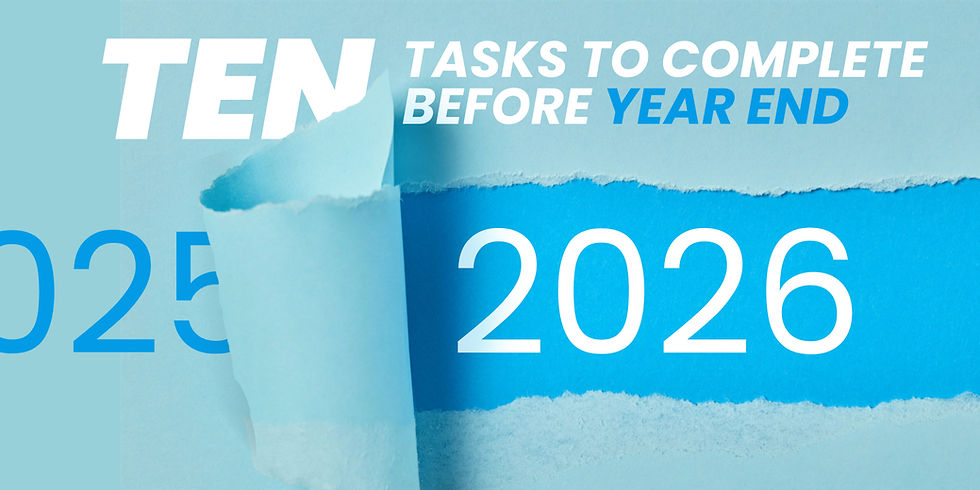


Thanks for the detailed walkthrough! Navigating the PD27 form felt as complex as managing shift schedules without tech reminds me how useful tools like the Dollar Tree Employee Schedule Login App are for simplifying work routines. CRA forms could use that level of clarity. Filing the PD27 was a time-consuming task, but your step-by-step breakdown made it manageable.