4 Important Items to Review Before Filing Your 2020 T4 Slips
- Taylor Vanderburgh

- Feb 3, 2021
- 3 min read
2020 was quite a year! The COVID-19 pandemic affected many aspects of your business, and payroll was no exception.
This year, the Canada Revenue Agency has new requirements for T4 reporting. In addition to reporting the employment income for the year, you must also add these four new boxes in the Other Information section (if applicable):
Code 57: Employment income – March 15 to May 9
Code 58: Employment income – May 10 to July 4
Code 59: Employment income – July 5 to August 29
Code 60: Employment income – August 30 to September 26
You must include all payments made within the periods listed above. For example, any income earned during the pay period of April 26 to May 9, with a pay date of May 15, will need to be reported under Code 58. Assuming a biweekly payroll with a Friday pay day, Code 58 will also include income from paycheques dated May 29, June 12, and June 26.
1) Pull a Payroll Summary by Employee Report
First things first, you need to get an overall snapshot of each employee's earnings and deductions for 2020. You'll want to pull a report to gather this information using whatever software you use to run your payroll.
In QuickBooks Online, navigate to Reports > Payroll > Payroll Summary by Employee. Set your date range to last year, and ensure you select "All Employees". By default, QBO sets the Employee to Active Employees only. Lastly, choose to display columns by Employee.
Print this report or keep handy in a second screen.
2) Determine Earnings for Codes 57 to 60
Next, you'll need to pull the same report as before, but refine it for the periods required for Codes 57 to 60.
The CRA requires additional information for 2020 income earned between March 15 and September 26. You'll have to break it down according to each code:
Code 57: Employment income – March 15 to May 9
Code 58: Employment income – May 10 to July 4
Code 59: Employment income – July 5 to August 29
Code 60: Employment income – August 30 to September 26
Again, keep these numbers handy as you'll need to compare in the next step.
3) Compare Payroll Figures with T4 Slips
If you are using software to run your T4's, we recommend double checking before you file. You can compare the numbers on your T4 slips with those on your reports.
To access your T4 slips in QuickBooks Online, navigate to Taxes > Payroll Tax > Annual Forms > Employee copy of T4 slip.
Ensure that the earnings and deductions match between the reports and the T4's. Boxes 57, 58, 59 and 60 should populate as well. However, updates like these to your accounting software can come with bugs and errors, so the accuracy of these numbers should always be compared against your reports.
You'll want to make sure that Box 14 - Employment Income includes all remuneration paid and all taxable benefits, such as allowances, AD&D and Life Insurance.
4) Tally Up Your Payroll Taxes and Compare with PD7A
Lastly, you'll need to add up your payroll taxes for the year (Federal Income Tax, EI, and CPP, for example) and ensure that this matches what you remitted.
To do this in QuickBooks Online, go ahead and run the Payroll Summary by Employee report and set your date range for last year. Again, select All Employees, as QuickBooks will default to only displaying Active Employees.
Rather than displaying columns by Employee, select your PD7A remittance schedule - monthly or quarterly.
Take these numbers to your PD7A filings to make sure they match. Any discrepancies can result in penalties and fines from the CRA - surely not a great way to start 2021!
If you've got questions about your T4s, we've got answers! Contact us today.
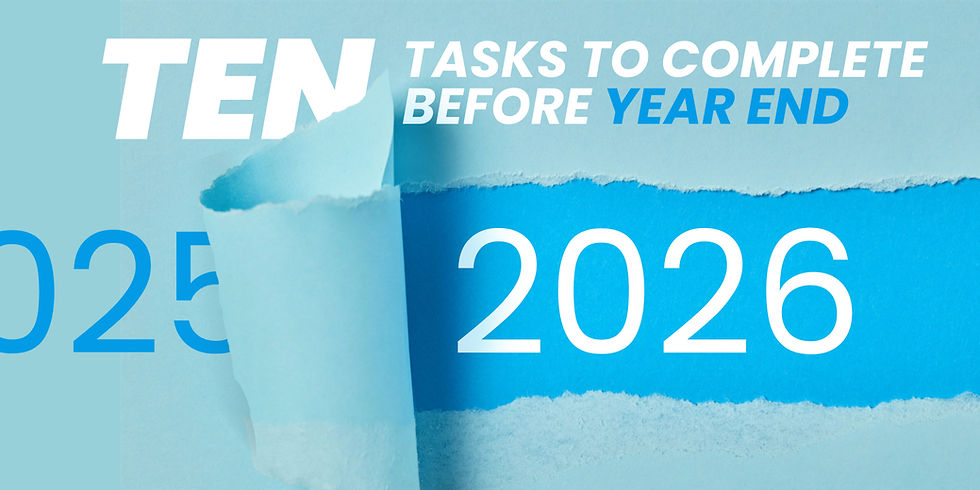


Comments