10 Steps to Closing Up Your Small Business's Books For Year End
- Taylor Vanderburgh

- Feb 5, 2024
- 5 min read
Introduction: Importance of Closing Up Your Small Business's Books
Year-end bookkeeping is a crucial (and required!) task for small businesses. Not only do businesses in Canada have to do this annual filing, but it’s also important for making informed business decisions in the future.
Small business accounting includes various activities, such as posting income and expenses, managing invoices and payments, and reconciling bank statements. By maintaining accurate records throughout the year - i.e. by performing monthly reconciliations - small business owners can will find they can streamline their year-end bookkeeping processes.
If you haven’t kept your books so neat and tidy throughout your year, don’t panic - we’ve created this quick guide to help you break out the tasks that will need to be done before & after you hand over your stuff to your accountant for year end.

Step 1: Review and Update Source Documents
First things first - you’ll need to gather your source documents. What are those? Well, they can include, but are not limited to:
Receipts for expenses
Supplier bills
Invoices to customers
Sales receipts
Bank and credit card statements
Expense reports
Make sure everything is entered, and any entered information has backup. QuickBooks Online lets you attach a file to virtually any transaction in the software.
Step 2: Reconcile Bank Accounts and Credit Card Statements
Now that you’ve made sure you’ve got all your source documents, it’s time to start reconciling those bank and credit card accounts. You can do this via the Transactions > Reconcile tab in QuickBooks Online.
A reconciliation will need to be performed for each month (assuming monthly statements are received) for each bank and/or credit card account. Other accounts that usually also require reconciliation are your Clearing Accounts (i.e. payment or payroll processors like Stripe, ADP, etc.). Read more about Clearing Accounts here.
Make sure you look into any uncleared transactions - they could be negatively affecting your bottom line and upping your tax liability.
Step 3: Verify Accuracy of Accounts Receivable and Accounts Payable
Your reconciliations are complete and everything is groovy there. It’s time to pull your Accounts Receivable and Payable Aging Reports.
These reports outline who still owes you money - and the suppliers you still owe money to.
On the Accounts Receivable side, you should be flagging anything that may be deemed uncollectable. Ask your accountant about writing these off to Bad Debt to reduce your tax liability.
On the Payable side, any outstanding bills could be the result of a duplicate entry. You should also ask your suppliers for a statement to match up your numbers to - if you’re missing any bills from the year, entering them now will reduce your tax liability.
Step 4: Complete Inventory Count and Valuation
Here’s a “fun” one for anyone working with inventory: the annual inventory count (sorry!)
If you’ve got stock of the items you sell, it’s necessary to perform an inventory count at least annually. Whether or not you’re using a periodic or perpetual inventory system, these numbers will affect your year end and having them inaccurately counted could cost your company thousands.
If you’re using a periodic system, you’ll need to provide your accountant your numbers at the beginning of your fiscal year and the end. This will be used in the calculation of your Cost of Goods Sold numbers.
If you are using a perpetual inventory system, it’s still a good idea to do a physical inventory count to maintain accuracy in your records and account for any lost, damaged or stolen goods.
Step 5: Account for Any Asset Purchases Made During the Year
Did your business make any large purchases on furniture, vehicles, or equipment? Take a look through your bank and credit card statements as well as your expense accounts to make sure you haven’t missed anything.
Usually, anything used for business activities with a per item cost of at least $500 (before tax) can be considered an asset. By doing so, you’ll be able to spread out the depreciation over a number of fiscal years, reducing your future tax liability. You can update the account associated with the purchase transaction to an asset account.
Be sure to locate the bill of sale and send to your accountant with your year end files.
Step 6: Review Year-End Financial Statements Before Sending
The last thing you should do before sending off your file to your accountant is to do a final (and thorough) review of your numbers on these 4 financial statements:
Income Statement/Profit and Loss
Balance Sheet
Trial Balance
Statement of Cash Flows
We recommend doing a comparison to prior years that will show you any changes in a percentage or dollar value. This is easily done in QuickBooks Online by using the Compare another period function at the top of the reporting screen, and choosing “Previous Year”.
Any numbers that stick out at you should be flagged and brought to the attention of your accountant.
Be sure to look over the following key numbers on each report:
a) Profit and Loss
Sales Revenue
Operating Expenses
Net Income
b) Balance Sheet Analysis
Changes to Assets
Liabilities
Changes to Equity
c) Cash Flow Statement Analysis
Cash Flow from Operating Activities
Cash Flow from Investing Activities
Cash Flow from Financing Activities
Step 8: Send Files to Accountant
Once you’ve reviewed all your numbers and everything looks good (or at least anything with a question mark is noted or put to Ask My Accountant), you can send off your files to your accountant.
If you’re using QuickBooks Online, you can grant your accountant access under the Gear icon > Manage users > Accountants. This saves you from sending any sensitive financial data via email, as they will be able to access most of the information they need right out of your file.
Step 9: Enter Year-End Adjusting Entries
Once you hear back from your accountant, they should provide you with a list of entries to make.
You can do this in QuickBooks Online by clicking +New > Journal Entry. Be sure to set your date for year end and check off that it is an Adjusting Entry.
When finished, pull an Adjusted Trial Balance report to compare numbers to your accountants - it needs to be correct, down to the penny!
Step 10: Close the Books!
Finally, avoid future issues by closing up your year for good.
Accidental postings to prior years or modifications to its transactions will affect those Trial Balance numbers. This would be disastrous!
Make sure your numbers are concrete by using QuickBooks’ closing feature. You can do this via the Gear icon > Account and settings > Advanced > Close the books. We recommend password protecting it so no other users can override the warning that will pop up when making changes to prior years.
Conclusion: Ensure a Smooth Transition into the New Financial Year with Proper Closing Procedures
Note: The above outline provides a basic overview of the steps involved in closing up your small business's books for year-end. Depending on your specific business needs and industry requirements, additional steps or considerations may be necessary.
If you’re struggling to wrap up your year end, look no further - we are CPB-Certified professionals who help businesses just like yours, every day! Contact us today to get started.
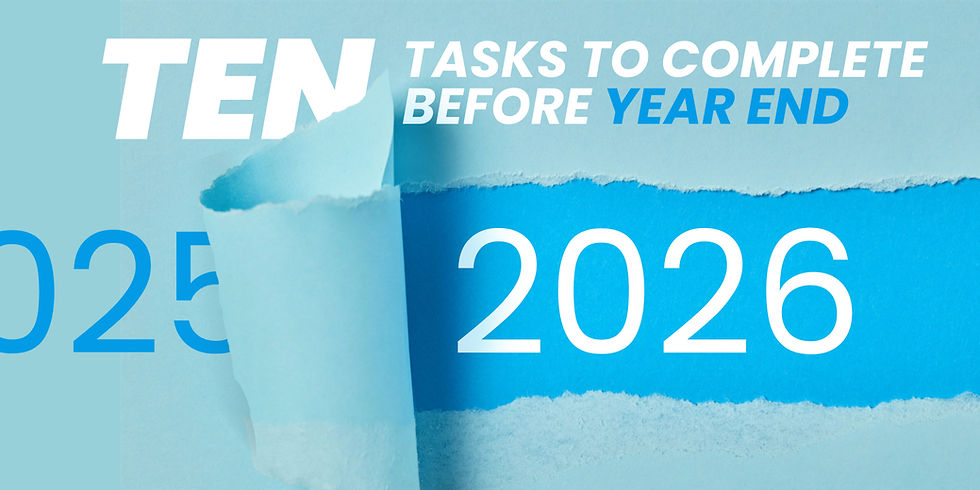


Comments